Appointments
Note - This option is only available from Vision 3 Appointments.
You can create a worklist of patients to work on from an appointment session, to use the Appointments  lists:
lists:
- From Apps Controller - Worklists - Appointments
 , select Select Session(s)
, select Select Session(s)  .
. - The Select Appointments screen displays:
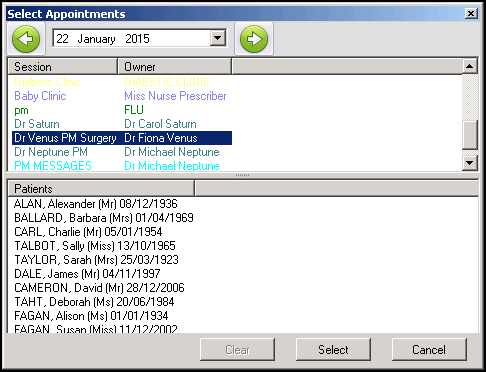
- Select the drop-down at the top of the screen to choose a date from the calendar. All the sessions for the day selected display in the top panel.
- Highlight the session required to display the list of patients booked for that session in the bottom panel.
- Choose Select
 to add this patient list to the Worklists panel and close the Select Appointment screen:
to add this patient list to the Worklists panel and close the Select Appointment screen: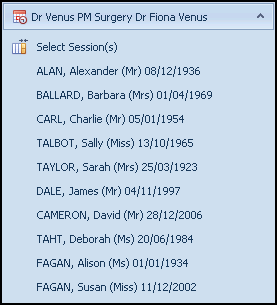
- To select a patient, double-click on the patient in the list (once the patient is selected, they are removed from the list).
Note - When selecting a patient, an open app automatically changes context to the newly selected patient.
Note – To print this topic select Print  in the top right corner and follow the on-screen prompts.
in the top right corner and follow the on-screen prompts.